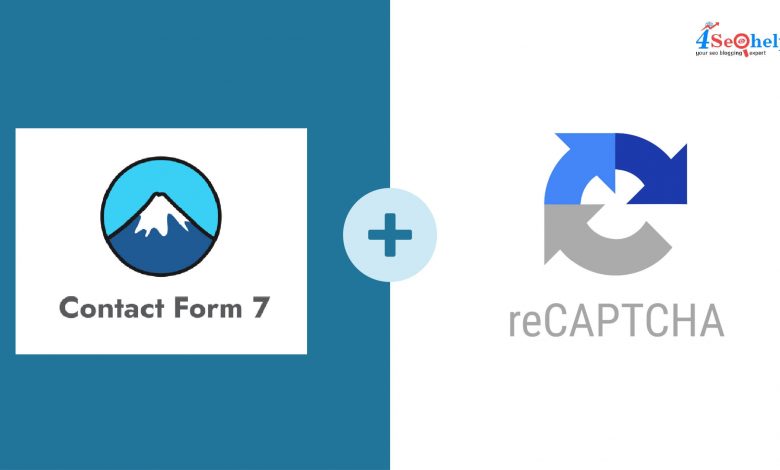
Technical jargon can sometimes confuse you, but we’re here to simplify everything.
If you want to add recaptcha to contact form 7, this post will help you with the process. First, let’s get some basics clear before cutting to the chase.
What is CAPTCHA?
So, CAPTCHA is a short form or acronym for ‘completely automated public Turing tests to tell computers and humans apart.’
Let’s say you load a form on the website; you are most likely to get spam posts through this form. That’s because they are bots or simply scripts that scrape through sites. This can prevent you from getting quality leads because bots and spammers are adding any meaning or value. What do websites do with details of bots and spammers? That’s why websites need a captcha to filter out bots and spammers and only save details of human beings.
Considering you read form submissions from the form, these spammers send you marketing messages daily and without any difficulties.
CAPTCHA can make it difficult for these scripts to fill/submit the form. Please note that CAPTCHA is not the only fix for this.
Introducing ReCaptcha Solution
Moving on, the reCaptcha solution is an effective bot detection solution from Google.
Google is smart – it watches the pattern of the user’s interaction to decide if it’s a real user or just another bot. Hackers tend to misuse online services, and when reCaptcha enters the scene, it recognises that some elements might be wasting their time by filling out the form.
ReCaptcha will ask the user to tick a box to confirm if it’s not a robot. It’s as simple as that! Whenever you visit a website, you will be asked to tick a box, which helps in weeding out the spammers and bots.
The reCaptcha succeeds in blocking most of the spam, so it’s effective and useful. Ideally, the contact form should have a reCaptcha or other security options to avoid these bots submitting the form. Who wants spam? Nobody! That’s why you ought to add reCaptcha to the contact form 7.
How do you do that? Let’s simplify it for you! Once you read the next section carefully, you can figure out how to add Recaptcha to form 7.
It’s Time To Create a Google Account!
You must create a google account for Recaptcha. Head to the Google Recaptcha page and then go to the Admin console. You will see a form you must fill out to receive Recaptcha api keys.
Once you fill out the registration form, you can add a label, such as a website’s title and choose the reCaptcha variant. Add the website to the domain section.
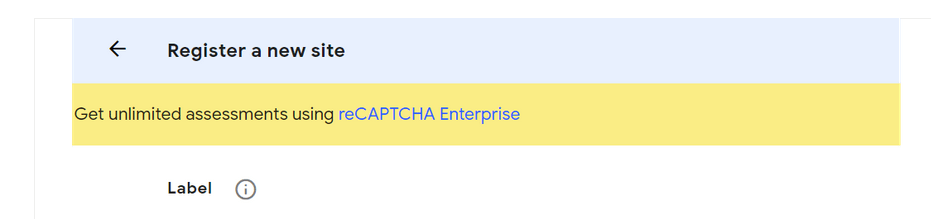
You will see the terms of service you need to accept and then click on submit.
Once done, you will get the secret key and the site key that you need to use in step two.
When the website is registered on Google, and you get the secret and site key, you can add the reCaptcha.
Go to contact > integration, and there you will find a ReCaptcha box. Click on setup integration, where you will find the input’s secret key and site key. Enter or copy-paste the two keys you received and then save the changes.
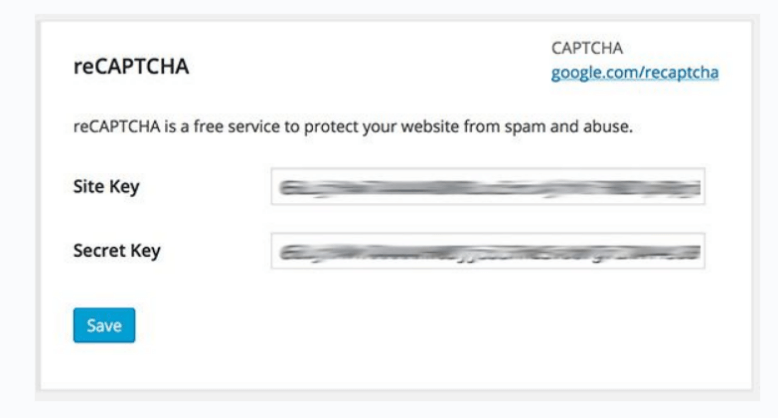
You have successfully added Recaptcha to contact form 7.
What if Captcha Does Not Work?
As long as you follow the steps, adding ReCaptcha to the form will be easy. It’s a simple tool, but sometimes it gets difficult for some people to add the captcha. If you recently updated contact form 7, try to retrieve the previous session to solve the issue.
You may have to re-register your website on Google. Or you could utilize additional plugins that support the v2 reCaptcha variant.
Moreover, you must double-check the security and the secret key. At times, you enter the wrong key, which is why it may not be working. Copy-paste the exact value to avoid any mistakes or wastage of time.
Rechecking the step-by-step method can help you avoid any disruptions or mistakes. Adding ReCaptcha to the form is not a very hard task, so make sure you follow everything, and if it doesn’t work, you can follow the above-mentioned fixes.
ReCaptcha is Easy on Human Beings and Tough on Bots
Adding reCaptcha can save you from needless spamming. When someone clicks on ‘I’m not a bot’ before submitting the form, you can find out if the person submitting the form is human.
Spam protection is needed because bots and spam are unnecessary and harmful to the system you are working on.
reCaptcha is built for security, and everyone should add it to the contact form 7 to add an extra layer of protection from bots and spammers. It will help in saving a lot of time and effort. Moreover, you would know that only human beings are filling up the form.



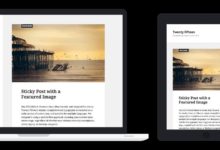

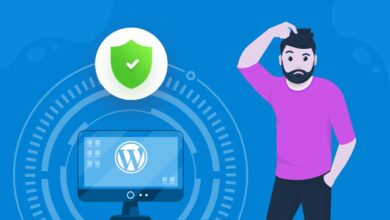

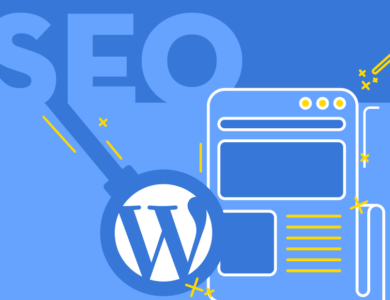
great post it can help me a lot and save my precious time
Hi,
I intend to contribute a guest post to your website that will help you get good traffic as well as interest your readers.
Shall I send you the topics then?
Best,
Dione Smith
Hi,
I intend to contribute a guest post to your website that will help you get good traffic as well as interest your readers.
Shall I send you the topics then?
Best,
James J. Fair
Hi,
I got a recommendation for your website as a valuable resource.
My team uses your website as inspiration for many blog posts they write. I got the idea to contact you and see if we can work together. We have extensive experience in your industry and have written many articles on top-rated websites.
I can share our work with you, and we can write one piece for your website on a topic you still need to cover.
Thank you for your time, and I look forward to working together.
Best,